- Log in to Flowrev (Sign up first if you're a new user - welcome!).
- Connect to a company by clicking the "Connect to QuickBooks" button on the home page that will be shown after log in.
- QuickBooks will ask you to Authorize your company with Flowrev, so that Flowrev can access your company's data.
- Once you authorize Flowrev, you will be redirected back to Flowrev.
- Flowrev will load relevant information required for revenue and cost recognition, which includes the chart of accounts, inventory items lists, department and class. On subsequent connects to the same company, only new/modified elements are loaded.
Note: the first data load will not load sales nor purchase transactions. To load these transaction visit the COMPANY > CHANGE/UPDATE page and run UPDATE SELECTED.
- You can then follow the Flowrev workflow described in the how to get started and use Flowrev article to create your recognition schedule and sync it back to QuickBooks.
SIGN UP AT: flowrev.com/register
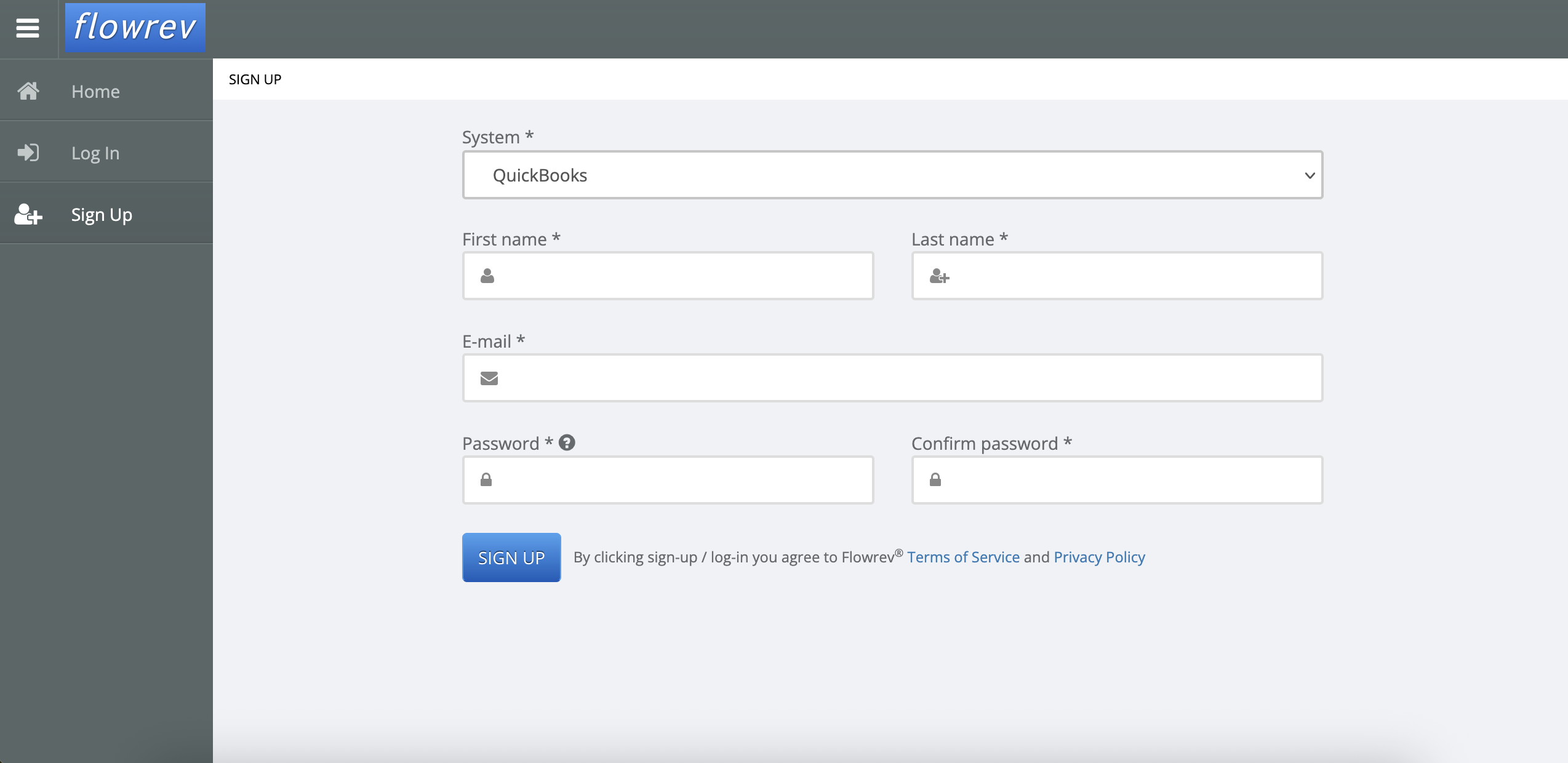
OR TO LOG IN VISIT flowrev.com/login

ONCE YOU SIGN UP / LOG IN USING ONE OF THE ABOVE METHODS
YOU WILL LAND ON THE FLOWREV HOME PAGE AND CAN CONNECT TO YOUR QUICKBOOKS COMPANY
(OR YOU CAN SELECT ONE OF THE COMPANIES TO WORK WITH THAT YOU HAVE PREVIOUSLY CONNECTED)

IF YOU CLICK CONNECT, INTUIT WILL ASK YOU TO SELECT THE QUICKBOOKS COMPANY
YOU WANT TO CONNECT TO AND AUTHORIZE (you may have to log in first to Intuit)


ONCE THE CONNECTION TO THE QUICKBOOKS COMPANY COMPLETES YOU WILL
SEE A MESSAGE SUCH AS THE ONE BELOW WHICH WILL CONFIRM THE DATA
LOADED SO FAR, AND NEXT STEPS

LOAD TRANSACTIONS BY CLICKING "UPDATE SELECTED" ON THE Company > Change/Update PAGE

